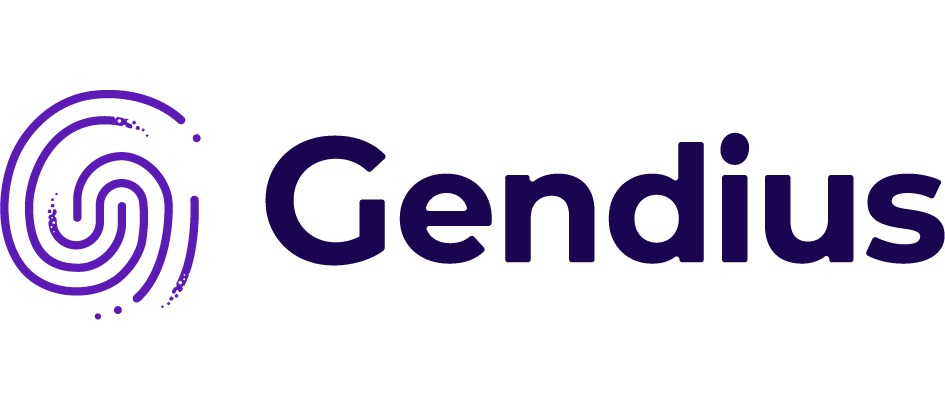
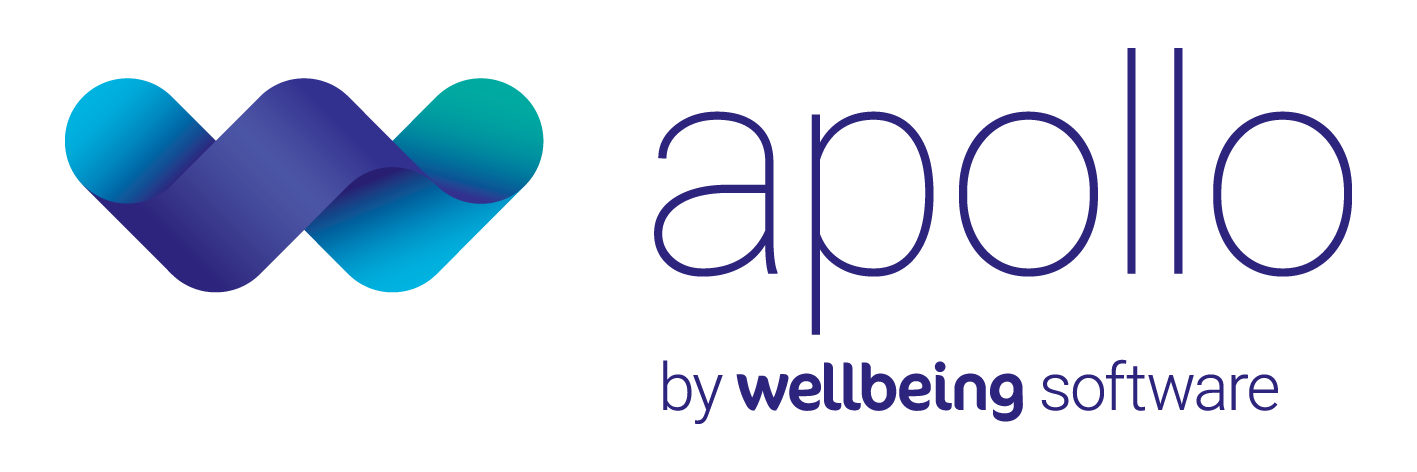
What happens next?
Click on your current Clinical System below to find out
-
Software Installation Process – EMIS System
-
Stage One: Approval process and booking appointment
Approval
This process should be completed by the Data Controller and/or Caldicott Guardian. You will be provided with a two part form on which you are agreeing to:- GP Practice data collection in line with the project purpose
- Apollo SQLSuite licence agreement for software installation and population.
- The nominated point of contact has the correct admin rights.
- Ensure the practice has PC hardware, network access and clinical system configuration as required by Apollo.
Book Your Appointment
Apollo will make contact with the nominated person (as noted on the access agreement form) to arrange a convenient time to install the Apollo software. We are happy for you to contact Apollo directly on 0191 5166684 or email Apollo at: support@apollo-medical.com.Stage Two: Installation Process (approximately 1 hour)
Practice infrastructure recommended requirements. For installation on a PC by the practice data controller:- Operating System - Microsoft Windows 10
- Free disk space for installation of product and database – minimum of 50Gb is satisfactory, but recommend 100Gb
- Processor - 1 gigahertz (GHz) or faster 32-bit (x86) or 64-bit (x64) processor
- RAM - 2 GB (32-bit) / 4 GB (64-bit)
Hardware Identification
The Apollo reporting software will need to be installed onto a nominated PC at the practice which following installation, will be required to be left on, secured and logged into Windows at all times during the data collection period. The practice may have a PC which is used as a server, or is already left logged on overnight – in which case, this should be the nominated PC to cause minimal disruption to the practice. The nominated PC should be screen locked and password protected during this time for security purposes.Software
The installation is performed remotely by Apollo and takes around 1 hour to complete. The PC will not be useable by staff during this time however a staff member (preferably the Data Controller) will be required to be present during this time. Apollo SQL Suite Population / Activation Apollo will request data activation from EMIS who will switch on a data feed usually up to 10/15 days from the installation date. This is dependent on EMIS timescales.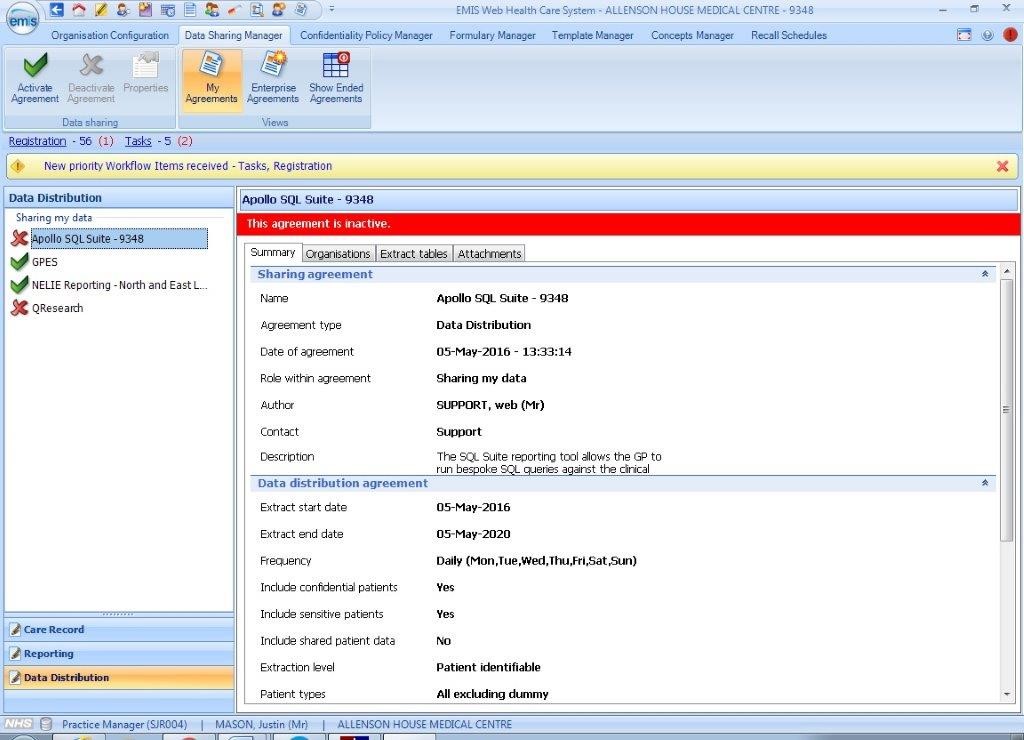 Following the activation Apollo will contact the practice via telephone or email to ensure the practice has activated the ‘Apollo SQL Suite’ under the Data Sharing Manager tab within the EMIS clinical system. Apollo will be available for assistance with this task, if required by the practice.
Please note: Once the necessary stages are complete, the PC must be left powered on, secured and logged into windows at all times to allow either a data feed directly from the clinical system or to allow the Apollo reporting software to connect.
Following the activation Apollo will contact the practice via telephone or email to ensure the practice has activated the ‘Apollo SQL Suite’ under the Data Sharing Manager tab within the EMIS clinical system. Apollo will be available for assistance with this task, if required by the practice.
Please note: Once the necessary stages are complete, the PC must be left powered on, secured and logged into windows at all times to allow either a data feed directly from the clinical system or to allow the Apollo reporting software to connect.
Collection Overview & Software
The following section gives an overview of the main software components that may be required to be installed on a nominated PC or server at the GP Practice:-
Apollo SQL Suite Software
Apollo SQL Suite is a comprehensive data reporting software that produces a wide range of reports each report typically comprising a series of CSV files. SQL Suite typically uses a local dataset accessed via the clinical system’s API (Application Program Interface) to provide the required data. -
Apollo A3 (Apollo Automated Audit) Client
A3 (Apollo Automated Audit) software is used to schedule automated data collection and/or automatic query executions (“jobs”) at the practice. An A3 Client is installed at the GP Practice, this connects (at an agreed frequency) to the Apollo A3 Server to check for jobs or software / query updates. The A3 service is set to undertake any query runs or downloads out of hours, typically between the hours of 11pm and 6am and at designated slots available at weekends. -
Apollo A2 Client
Apollo A2 Client is the data encryption and delivery software which is used to securely transfer data output files from Apollo SQL Suite to the A2 Server data receiving software. All data is strongly encrypted by a combination of symmetric and asymmetric encryption algorithms (Triple DES and RSA 1024) before transmission, and utilises public & private key pairs unique to each project.
-
Software Installation Process – TPP System
-
The Installation process consists of 4 stages, with the time required for each individual stage indicated. Stages Two and Three can be completed in one session after an appointment with Apollo has been scheduled. For Stage Three the Caldicott Guardian must be present. Stage Four can also be commenced, but requires an email response from TPP for completion. Stage One: Approval process and booking appointment (10 minutes)
This process should be completed by the Data Controller and/or Caldicott Guardian. You will be provided with a two part form on which you are agreeing to:- GP Practice data collection in line with the project purpose
- Apollo SQLSuite licence agreement for software installation and population.
- The nominated point of contact has the correct administrator rights.
- Ensure the practice has PC hardware, network access and clinical system configuration as required by Apollo.
- The Caldicott Guardian is present for stage three.
Book Your Appointment
Apollo will make contact with the nominated person (as noted on the access agreement form) to arrange a convenient time to install the Apollo software. We are happy for you to contact Apollo directly on 0191 5166684 (then select option 2) or email Apollo at: support@apollo-medical.com.Stage Two: Software Installation (approximately 30 minutes)
The Apollo reporting software should be installed onto the SystmOne Gateway PC at the practice however if this machine is heavily used, then an alternative PC can be nominated. The Gateway machine should never be switched off as it is connected to all NHS applications and if a nominated machine has be used, this machine also will need to remain on at all time to allow the data to be successfully delivered. The install is performed remotely by Apollo and takes on average 30 minutes to complete. Please remember the PC will not be useable by staff during this time and the Caldicott Guardian will also need to be present at the practice.Stage Three: SystmOne Configuration (10 - 15 minutes)
The Caldicott Guardian will need to enable 'Strategic Reporting Extracts' for the person / persons who will be responsible for configuring Strategic Reporting. We would recommend that there are two staff members with this responsibility, e.g.: GP Lead and Practice Manager / Caldicott Guardian. To enable this function:- Select Setup > Users & Policy > Staff & Organisation Setup from the Main Menu.
- Select the staff members to whom you wish to provide the access rights (in line with the recommendation above).
- Click the CG Staff Admin button.
- Tick Download Strategic Reporting Extracts-can download strategic reporting extracts and view extra breakdown options.


Stage Four - Emailing TPP/SystmOne to activate "Scheduled Jobs"
Click the image below to download and then open our email template. Please populate the email, completing the sections highlighted with your own practice information and send to TPP. Apollo will also receive this message. When TPP reply they will advise you of a date when the feature will become available (usually a Saturday). Following receipt of the response from TPP please contact Apollo - Tel 0191 516 6684 to inform them that the strategic reporting function is now switched on. Apollo will immediately configure the strategic reporting download.
As referenced in stage two, it is vital to ensure the gateway PC (and nominated PC where applicable) is left switched on as the report will run from 10pm the same day. TPP advise that Gateway PCs should always be left switched on. If the Gateway PC is switched off for 3 continuous days, the data collection will commence again from the start.
When TPP reply they will advise you of a date when the feature will become available (usually a Saturday). Following receipt of the response from TPP please contact Apollo - Tel 0191 516 6684 to inform them that the strategic reporting function is now switched on. Apollo will immediately configure the strategic reporting download.
As referenced in stage two, it is vital to ensure the gateway PC (and nominated PC where applicable) is left switched on as the report will run from 10pm the same day. TPP advise that Gateway PCs should always be left switched on. If the Gateway PC is switched off for 3 continuous days, the data collection will commence again from the start.
Security of PC
Once the stages are complete, the Gateway machine (and nominated PC were applicable) must be left powered on with SystmOne left open during the night to allow the Strategic Reporting to run. Staff will need to remove their smart card from the PC to lock SystmOne and ensure security of the system. Removal of the card and locking of the PC will not cause any issues for the overnight data run. Switching off the PC will interrupt the data run from TPP which is updated daily and will mean that the data will upload when the PC is switched back on.Collection Overview & Software
The following section gives an overview of the main software components that may be required to be installed on a nominated PC or server at the GP Practice:-
Apollo SQL Suite Software
Apollo SQL Suite is a comprehensive data reporting software that produces a wide range of reports each report typically comprising a series of CSV files. SQL Suite typically uses a local dataset accessed via the clinical system’s API (Application Program Interface) to provide the required data. -
Apollo A3 (Apollo Automated Audit) Client
A3 (Apollo Automated Audit) software is used to schedule automated data collection and/or automatic query executions (“jobs”) at the practice. An A3 Client is installed at the GP Practice, this connects (at an agreed frequency) to the Apollo A3 Server to check for jobs or software / query updates. The A3 service is set to undertake any query runs or downloads out of hours, typically between the hours of 11pm and 6am and at designated slots available at weekends. -
Apollo A2 Client
Apollo A2 Client is the data encryption and delivery software which is used to securely transfer data output files from Apollo SQL Suite to the A2 Server data receiving software. All data is strongly encrypted by a combination of symmetric and asymmetric encryption algorithms (Triple DES and RSA 1024) before transmission, and utilises public & private key pairs unique to each project.
GP Practice Requirements
-
Agree to leave Gateway machine (and nominated PC) switched on at all times.
It is a requirement of TPP SystmOne that the Gateway machine is left on at all times, however where Apollo software components are installed on a separate nominated computer at a practice; then this computer must be left switched on and connected to the GP Practice network at all times also. -
Provide a shared directory for strategic reporting
The TPP strategic reporting mechanism requires an output folder. During setup Apollo will normally label this folder as SystemOneExtracts unless specified otherwise. This folder will be located on the ‘C’ drive of either the Gateway or nominated PC. This folder will need to be shared for practices with multiple gateways as this allows the download to continue regardless of which gateway is logged on and where the download will not go to directly to a Gateway machine. Practices are advised to contact their GP IT Services to assist with this where necessary. -
Allow remote access to GP nominated PC or Server.
The GP Practice Manager agrees to allow Apollo technical staff to use ‘Away From My Desk’ or other remote access software tools to support software on the nominated PC or Server and must provide appropriate administrative rights or facilitate access in collaboration with their GP IT Services. -
Provide access to the Gateway machine and if necessary a Nominated PC meeting the following requirements:
- Operating System - Microsoft Windows 10
- Free disk space for installation of product and database – 50 GB
- Processor - 1 gigahertz (GHz) or faster 32-bit (x86) or 64-bit (x64) processor
- RAM - 2 GB (32-bit) / 4 GB (64-bit)
